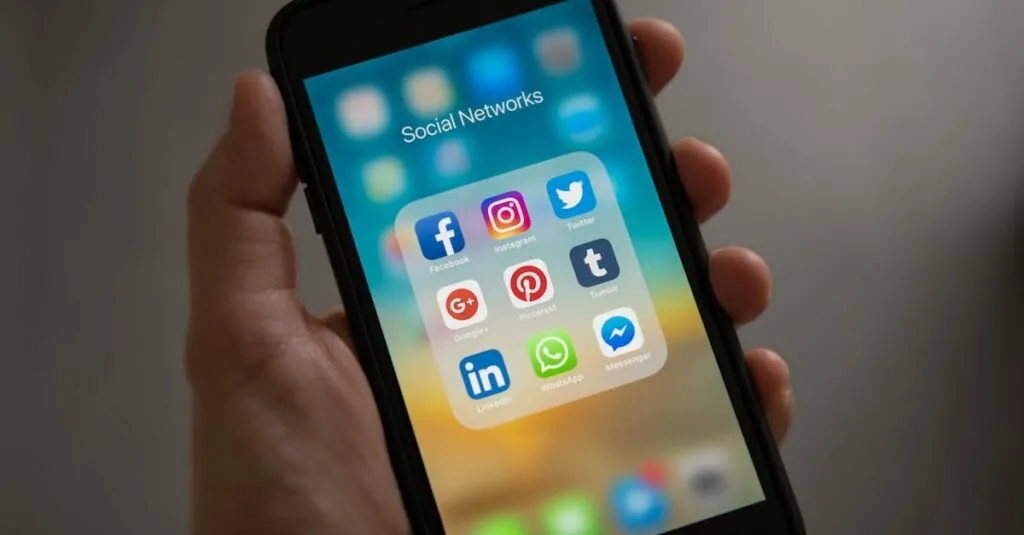In a world where attention spans are shorter than a cat video, hyperlinks are the unsung heroes of digital communication. They take your readers on a whirlwind tour of the internet without ever leaving the cozy confines of your Google Docs. Imagine your document as a VIP lounge where every link is a golden ticket to a treasure trove of information.
Table of Contents
ToggleUnderstanding Hyperlinks in Google Docs
Hyperlinks serve as essential tools in Google Docs, enhancing user interaction with embedded content. Readers can access additional information efficiently by clicking on these links.
What is a Hyperlink?
A hyperlink refers to a clickable element that directs users to another resource, either within the same document or externally. It typically appears as underlined text or images. When users select a hyperlink, they are seamlessly transported to specified web pages, documents, or sections. Hyperlinks streamline navigation, allowing readers to engage with extensive information without interrupting their reading flow.
Benefits of Using Hyperlinks
Using hyperlinks in Google Docs provides multiple advantages. They enhance document credibility by referencing reliable sources. Hyperlinks also save space, reducing the need for lengthy explanations and offering direct access to related materials. Increased interactivity keeps readers involved, encouraging exploration of additional topics. Readers find it easier to gather information quickly, which enhances their overall experience. Incorporating hyperlinks fosters efficient communication and facilitates a richer understanding of content.
Steps to Create a Hyperlink in Google Docs
Creating a hyperlink in Google Docs involves a few simple actions. These actions allow users to connect text to relevant web pages or sections within a document.
Highlighting the Text
Start by selecting the text that needs to be hyperlinked. Users simply click and drag to cover the desired text. Highlighting text signifies which portion of the document links to another resource. Making this selection ensures clarity about what will be clickable for the reader. It’s essential to choose descriptive phrases that provide context about the link. This practice improves document usability and enhances reader engagement.
Inserting the Link
After highlighting the text, the next step is inserting the link. Users can either right-click on the selection and choose “Link” or press Ctrl + K (or Cmd + K on Mac). A dialog box appears, prompting users to input the URL or the document’s heading for internal links. Entering the correct web address ensures readers access the intended resource. Clicking “Apply” finalizes the hyperlink, making it functional within the document. The clickable text typically becomes underlined, indicating its status as a hyperlink to readers.
Editing and Removing Hyperlinks
Editing hyperlinks in Google Docs allows for maintaining accuracy and relevance. Users can easily modify an existing hyperlink to update the URL or change the linked text without extra effort.
Modifying an Existing Hyperlink
To modify an existing hyperlink, users must first click on the linked text. A small dialog box appears, displaying the current URL. By selecting the “Edit” option, they can enter a new URL or change the display text. After making adjustments, clicking “Apply” saves the changes. This process ensures links remain accurate and informative, enhancing user experience.
Deleting a Hyperlink
Deleting a hyperlink involves just a few simple steps. Users should click on the linked text to highlight it. A context menu provides an option to remove the link directly. By selecting “Remove link,” the link disappears, leaving the text intact. This operation maintains the document’s flow while eliminating outdated or incorrect links.
Tips for Using Hyperlinks Effectively
Using hyperlinks effectively enhances user experience and content quality. Implementing thoughtful strategies can make hyperlinks more impactful.
Best Practices for Hyperlink Usage
Choose descriptive anchor text that clearly indicates the destination. This helps readers understand what to expect when they click. Linking to reputable sources boosts document credibility and reinforces trust. Organize links consistently throughout the document to create a cohesive navigation structure. Including relevant links that add value keeps readers engaged and encourages exploration. Ensure all hyperlinks are functional and lead to accurate, updated information to maintain reliability.
Common Mistakes to Avoid
Avoid using generic terms like “click here” for hyperlinks as they offer no context. Testing every hyperlink regularly prevents dead links that frustrate users. Don’t overload a document with too many hyperlinks; moderation enhances readability and focus. Linking to unreliable sources can damage credibility, so choose links carefully. Finally, skipping descriptive phrases may leave readers confused about the link’s purpose. Each hyperlink should serve a clear intent and connect the content meaningfully.
Hyperlinks are invaluable assets in Google Docs that enrich the reading experience. By integrating them thoughtfully into documents, users can facilitate exploration and enhance interactivity. This not only keeps readers engaged but also supports a more dynamic flow of information.
With the simple steps outlined for creating, editing, and removing hyperlinks, anyone can easily incorporate these tools into their work. By adhering to best practices and avoiding common pitfalls, users can ensure their hyperlinks are both effective and relevant.
Ultimately, mastering hyperlinks transforms documents into interactive resources that provide greater value and insight to readers. Embracing this feature can elevate the quality and credibility of any written content.