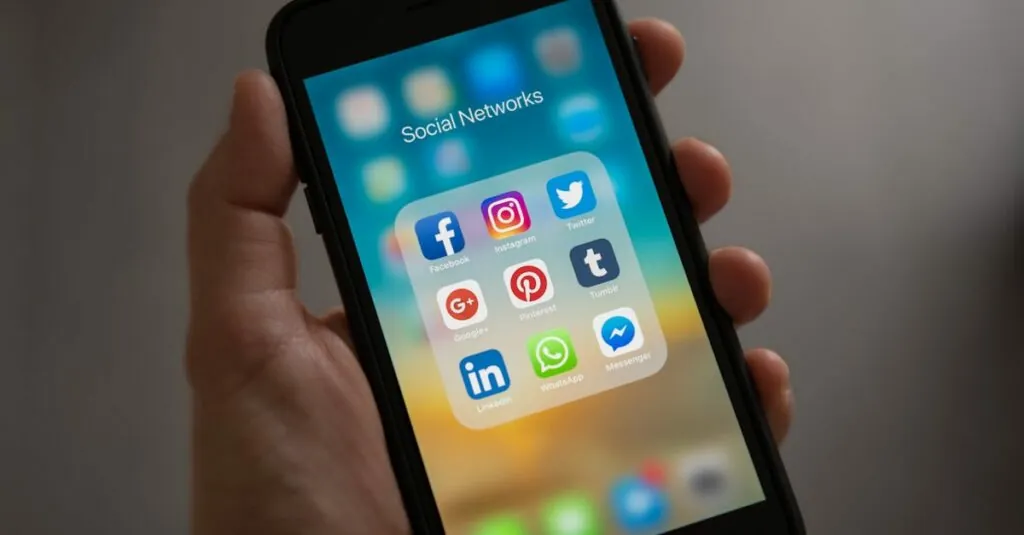Creating a foldable booklet in Google Docs might sound like a task reserved for crafty wizards or professional publishers, but it’s easier than you think. Imagine impressing your friends, colleagues, or even your cat with a sleek, professional-looking booklet that’s perfect for presentations, events, or just showing off your creativity.
Table of Contents
ToggleOverview of Foldable Booklets
Creating foldable booklets in Google Docs serves various purposes. These booklets can function as informational materials, promotional flyers, or educational tools. Users appreciate their versatility, as foldable booklets cater to events, presentations, or self-publishing needs.
Design features play a crucial role in the effectiveness of a foldable booklet. Clear layouts and organized content enhance readability. Incorporating visuals, such as images or charts, can simplify complex ideas and engage readers. Users often utilize Google Docs’ formatting tools to structure their materials effectively.
The process of crafting a foldable booklet requires careful planning. First, users define their topics and determine the necessary sections. Then, they can choose the appropriate size and page orientation within Google Docs. When selecting a paper size, opting for standard sizes like letter or A4 helps ensure easy printing.
Templates offer additional support in creating foldable booklets. Google Docs includes various templates designed specifically for brochures and booklets. Users can modify these templates or create a custom layout to fit their specific needs.
Print options and preferences significantly impact the final product. Users should confirm that the booklet folds properly by checking print settings before production. Print in color for professional aesthetics, if applicable, or choose black and white for simplicity.
Following these guidelines aids in producing an eye-catching, functional foldable booklet, appealing to various audiences.
Benefits of Using Google Docs
Google Docs offers numerous advantages for creating foldable booklets. Users experience straightforward access and a range of features that enhance the booklet-making process.
Accessibility
Accessibility stands as a key benefit of Google Docs. Users can access their documents from any device with an internet connection. This convenience ensures that editing continues seamlessly across platforms, whether on a computer, tablet, or smartphone. Cloud storage enables automatic saving, preventing data loss and allowing users to retrieve previous versions easily. Furthermore, Google Docs supports various formats, making it effortless to collaborate and share materials with others.
Collaboration Features
Collaboration features in Google Docs enhance productivity and creativity. Multiple users can edit a document simultaneously, promoting real-time teamwork. Commenting and suggestion tools facilitate constructive feedback without altering the original content. Users can also share links with specific permissions, ensuring security while enhancing participation. This interactive environment fosters collaboration, making it ideal for creating foldable booklets, where input from different team members can lead to innovative designs and content.
Step-by-Step Guide to Creating a Foldable Booklet
Creating a foldable booklet requires careful steps. This guide provides clear instructions for an effective process.
Setting Up Your Document
Open Google Docs and start a new document. Adjust the page size to fit your booklet design, typically using the landscape orientation. Utilize the “Page setup” option under the “File” menu to make changes. Considering a standard booklet size, 8.5 x 5.5 inches often works well. Set margins at 0.5 inches for a neat appearance.
Designing the Booklet Layout
Creating an engaging layout comes next. Use columns to structure your content intuitively. Go to “Format,” select “Columns,” and choose the two-column option. This design mimics the appearance of a folded booklet. Applying clear headings and consistent fonts enhances readability. Choose colors that align with your topic to create visual appeal.
Adding Content and Images
Incorporate text and visuals that support your message. Place written content strategically, ensuring each section flows seamlessly. Utilize bullet points for easy reading and highlight key information. Inserting images boosts engagement; drag and drop them into the document based on relevance. Use the “Insert” menu to access images stored on your device or online.
Printing and Folding Your Booklet
Ensuring optimal print settings enhances the quality of the foldable booklet. Select the correct paper size first; typically, 8.5 x 11 inches works best. Setting the orientation to landscape is crucial for proper folding. Next, use the print preview function to check alignment and spacing.
Adjusting the print settings benefits the overall appearance. Choosing “Print on both sides” enables double-sided printing. This feature reduces paper usage and simplifies the folding process. Wrapping up print adjustments may involve selecting the correct number of copies and adjusting any additional options based on printer capabilities.
Once printed, folding the booklet becomes the next step. Folding should occur precisely along the center crease for neatness. Align the edges carefully to maintain a polished look. Using a bone folder or similar tool can create sharp folds and improve overall presentation.
Inserting a staple in the center may provide added security. Placing the staple along the crease holds the pages securely together while allowing easy flipping. Alternatively, using a binding technique like threading or using string can create a unique presentation.
Checking for consistency in each booklet keeps the finished products looking professional. Inspecting all pages before distribution ensures all content is present and correctly formatted. Following these steps leads to a well-structured and visually appealing foldable booklet.
Finally, enjoy distributing the finished booklets. These creations can serve various purposes, from educational materials to event promotions. Engaging users with attractive and informative content showcases the effort put into the design and crafting process, leaving a lasting impression.
Creating a foldable booklet in Google Docs is a rewarding experience that combines creativity and practicality. With the right tools and techniques anyone can produce a stunning booklet that captures attention and conveys information effectively. The ease of use and collaborative features of Google Docs make it an ideal platform for this task.
By following the outlined steps and paying attention to design elements users can create booklets that not only look professional but also serve various purposes. Whether for educational use or promotional materials the end result is sure to impress. Embracing this simple yet impactful project allows individuals to share their ideas and information in a visually appealing format.